The way you get a table of contents at the beginning of every books, in which all the headings and subheadings in that books are given along with the page number and with the help of the same table of contents you get to know that these books are in your Useful or not.
Similarly, if there is no table of contents at the beginning of long posts of any blog, then the user does not know whether those posts are of his work or not and he closes them without reading the length of the posts. It is necessary to have a table of contents at the beginning of long posts.
What is the Table of Contents (TOC)?
Table of contents is a structured overview of any post in which all the headings and subheadings (h1, h2, h3, h4) of the post are given in the form of links, with the help of which the readers get the idea of what in that post. -What topics are covered and with those links help he can navigate full post easily.
In the beginning of most of all articles of Wikipedia, you will definitely get table of contents because it gives good user experience to the readers and apart from that the table of contents also improves the SEO of your blog.
Google also shows jump links of table of contents in a post in its search results pages so that any visitors can click on that link and direct post to reach that specific section. Apart from this, there are many advantages of using TOC in post.
You do not need much knowledge of HTML to create table of contents, even if you know a little basic, you can add table of contents to your posts very easily. A lot of HTML comes to every blogger.
If you do not know HTML, then it does not matter because if you follow this post well, you can still add TOC to your post. We will manually add TOC to our post from HTML so this task takes a little time.
But as I told you that most of the long posts only need table of contents, so do not waste your time by adding TOC in short posts and add table of contents in long posts so that readers get good reading experience. Can.
How to add table of content (TOC) from HTML to posts?
First of all, login to Blogger and edit any of your long posts. There are more than 4-5 headings in every long posts and we create headings with the help of formatting toolbar in blogger and if you look at those headings in HTML view, then you need to tag headings from HTML heading <h2> to <h6> tags. Join in the middle.
blogger me heating tags kaise add kare uski info hindi me help
HTML me Heading tags ko dekhe
Now all you have to do is to give a unique identity to all those headings, for that we will use the ID attribute in the starting tag of the headings. Take special care of one thing, provide unique id to each heading and remember the IDs of all the headings or note them somewhere.
HTML Tags me Id add kare
After giving the ID to the headings, type all those headings together as normal text where you want to add the table of contents in the post. Now you have to select those headings one by one and add a link to them.
Heating list me link add kare
First you select one of the headings and click on the link option in the formatting toolbar. Now a popup of Edit link will come in front of you and now you have to write the selected heading ID after # in the URL field of the web address and click on the OK button in the last.
link hastag ke sath add kare
Similarly, you have to select the normal text of all the headings and click on the option of the link and write the unique id of all the selected headings with #. After this process is complete, you update your post and use the table of content in your post.
Note: You can give this table of contents links formatting anything like I have written them with bullets. If you know CSS, you can convert it from CSS to a stylish box.
Similarly, if there is no table of contents at the beginning of long posts of any blog, then the user does not know whether those posts are of his work or not and he closes them without reading the length of the posts. It is necessary to have a table of contents at the beginning of long posts.
What is the Table of Contents (TOC)?
Table of contents is a structured overview of any post in which all the headings and subheadings (h1, h2, h3, h4) of the post are given in the form of links, with the help of which the readers get the idea of what in that post. -What topics are covered and with those links help he can navigate full post easily.
In the beginning of most of all articles of Wikipedia, you will definitely get table of contents because it gives good user experience to the readers and apart from that the table of contents also improves the SEO of your blog.
Google also shows jump links of table of contents in a post in its search results pages so that any visitors can click on that link and direct post to reach that specific section. Apart from this, there are many advantages of using TOC in post.
How to add Table of Content (TOC) to Blogger posts?
There are many plugins to add table of contents to posts on WordPress, with the help of which you can create table of contents very easily but on Blogger platform you have to use HTML to create TOC.You do not need much knowledge of HTML to create table of contents, even if you know a little basic, you can add table of contents to your posts very easily. A lot of HTML comes to every blogger.
If you do not know HTML, then it does not matter because if you follow this post well, you can still add TOC to your post. We will manually add TOC to our post from HTML so this task takes a little time.
But as I told you that most of the long posts only need table of contents, so do not waste your time by adding TOC in short posts and add table of contents in long posts so that readers get good reading experience. Can.
How to add table of content (TOC) from HTML to posts?
First of all, login to Blogger and edit any of your long posts. There are more than 4-5 headings in every long posts and we create headings with the help of formatting toolbar in blogger and if you look at those headings in HTML view, then you need to tag headings from HTML heading <h2> to <h6> tags. Join in the middle.
blogger me heating tags kaise add kare uski info hindi me help
HTML me Heading tags ko dekhe
Now all you have to do is to give a unique identity to all those headings, for that we will use the ID attribute in the starting tag of the headings. Take special care of one thing, provide unique id to each heading and remember the IDs of all the headings or note them somewhere.
HTML Tags me Id add kare
After giving the ID to the headings, type all those headings together as normal text where you want to add the table of contents in the post. Now you have to select those headings one by one and add a link to them.
Heating list me link add kare
First you select one of the headings and click on the link option in the formatting toolbar. Now a popup of Edit link will come in front of you and now you have to write the selected heading ID after # in the URL field of the web address and click on the OK button in the last.
link hastag ke sath add kare
Similarly, you have to select the normal text of all the headings and click on the option of the link and write the unique id of all the selected headings with #. After this process is complete, you update your post and use the table of content in your post.
Note: You can give this table of contents links formatting anything like I have written them with bullets. If you know CSS, you can convert it from CSS to a stylish box.



0 Comments